 Manage DITA projects in Oxygen XML Editor
Manage DITA projects in Oxygen XML Editor
Managing a DITA project? Oxygen XML Editor is a flexible cross-platform DITA editor that makes it easy to work on projects.
Converting to DITA and topic based authoring has been a major improvement to my workflow. Most of my DITA work has been in the Oxygen XML Editor. It's a great commercial system to manage DITA projects on Mac, Windows, and Linux. However, the tool has some usability quirks that may make it challenging for the first time user. I wanted to share the steps to create a new project and start work using Oxygen.
Start a new project
The standard interface in Oxygen has a menu and toolbar, like other desktop applications. To start a new project, you might want to click on the File menu. That's usually where you start in other applications. But that's not the case for projects.

To start a new project in Oxygen, use the Project menu. Click Project > New project… to start a new project.

In the new project dialog box, you can select the type of project to create. Oxygen provides some sample frameworks that you can use to learn the system. But these come with a lot of "baggage" of extra files and folders that you'll have to remove to work on your own project.
To create an empty project, select Default project. You'll also need to enter a Project file name, and specify a Project directory. Double check the project folder location. More than once I've caught myself creating a new project and forgot to set the directory, which creates my new project in some other project's folder. Make sure you select a new folder to start your new project.

Congratulations, you've created a new project in Oxygen! The editor will open up to an empty project folder, because you haven't created anything yet. This is what an empty project looks like in the editor:

Stay organized with folders
All that's left is to create the folder hierarchy for your project. Right-click on the project folder and select New > Folder from the context menu to create new folders and subfolders in your project.
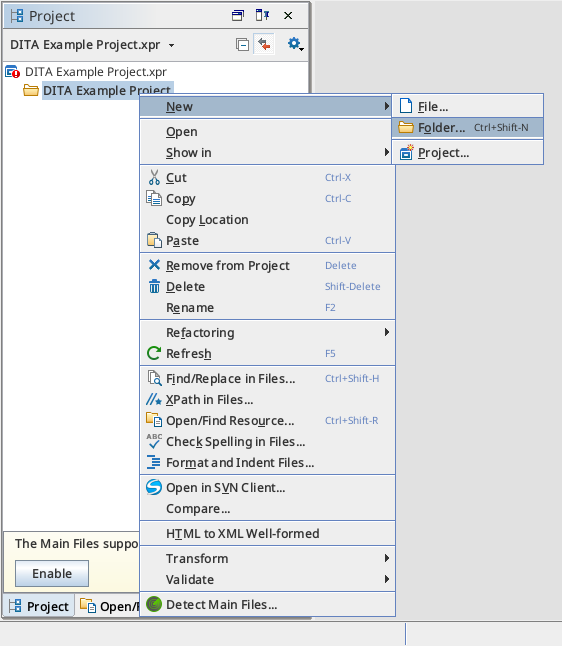

With these quick tips to get started using Oxygen, you should be on your way to managing your next DITA project.
