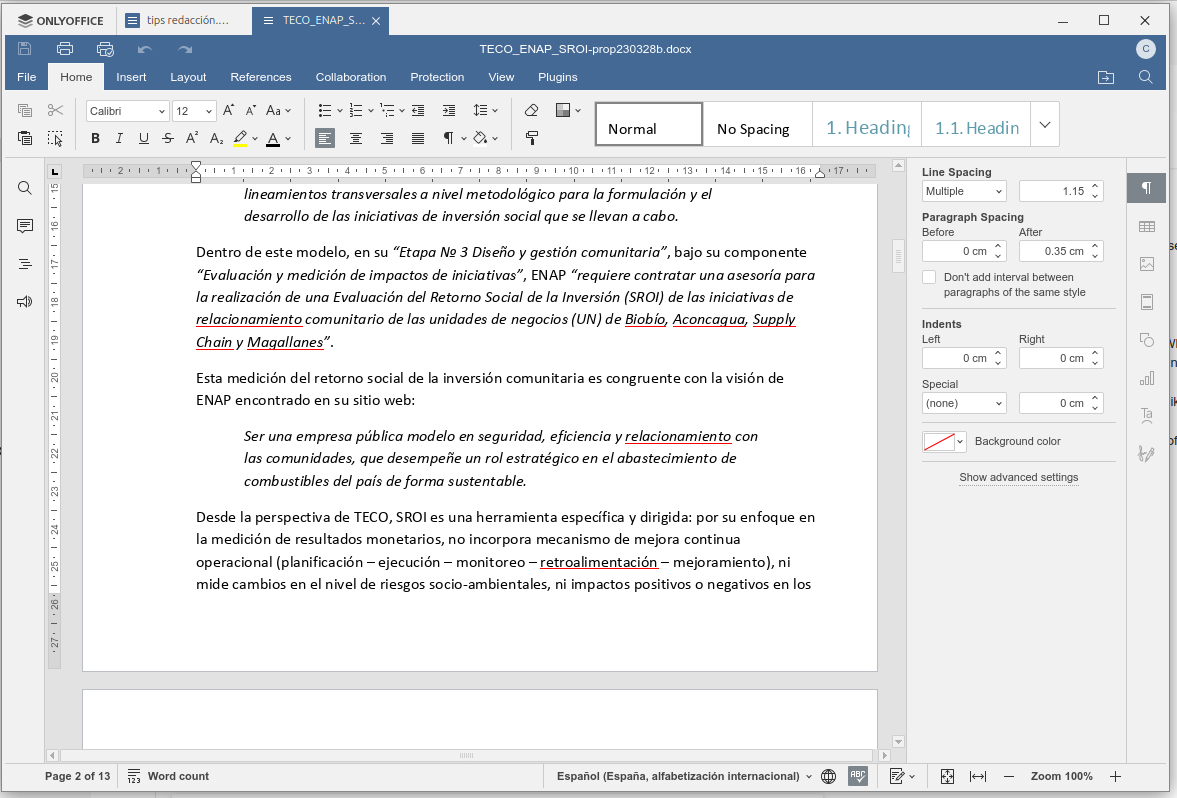Our favorite word processors
Our favorite word processors
Word processors are a longtime favorite of technical writers. We asked our community about their top picks.
The mighty word processor still rules for creating documents where you need to see the formatting as you write it. For creating printed material, a good word processor is a frequently used tool. We asked our writer community about their favorite desktop word processors. Here are their answers:
Shareen Mann (The Write Mann) uses whatever system the client uses, but uses LibreOffice for her own work:
Ultimately, I'm able to use pretty much any word processor, and if I'm involved with formatting a project it's critical to use the program the client needs it in. Formatting is the one thing that absolutely will not universally transfer from one program to another. If we aren't doing formatting and I have a choice, I will always choose LibreOffice. It has all the same features that pretty much any word processor has these days, including styles and customizable toolbars.
What sets it apart is the lack of long-known problems that remain unfixed. Bulleted lists and tables of contents tend to do really weird things in longer documents in Microsoft Word. Google Docs can be really useful for live collaboration, something that comes up with a lot of my clients. But it lacks a lot of the bells and whistles of more complete word processing programs, making it much more limiting to use.
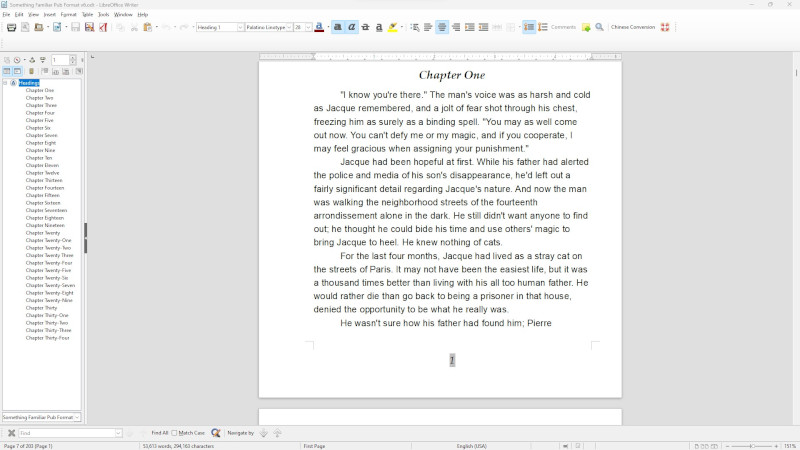
Ralf Quint also prefers LibreOffice:
LibreOffice Writer. It works the same on Windows, Linux, and macOS.
Seth Kenlon uses LibreOffice and a file repository that makes documents available wherever he's working:
I don’t usually work on the web. I use LibreOffice, and I keep my documents in a Git or Fossil repository on my personal server so I can have access to it regardless of my physical location. In practice, though, I’m rarely without my laptop, so really I mostly just use my local copy.
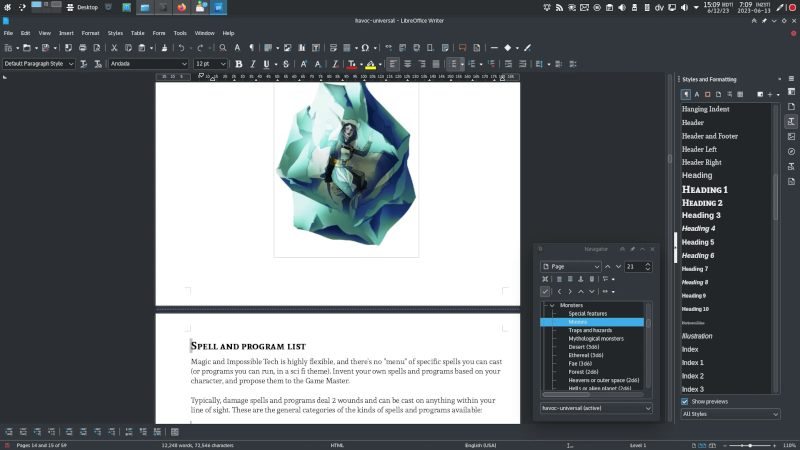
Jim Hall also prefers LibreOffice:
I use two word processors: If I'm writing something that doesn't require special formatting, like a draft of an article, I'll usually write that in Google Docs. I find Google Docs works well for that, although there are some limitations. Google Docs provides a style for body text, and several heading styles. But I can't add my own styles, like a special style for inline code or a blockquote. Instead, I have to add that myself. But most things that I write don't need that level of formatting, or I can work around that limitation for shorter documents, so that works for me.
If I need more control over the formatting, I prefer to use a desktop word processor. LibreOffice works great for me. It provides a long list of styles that I can modify, or I can define my own. And not just paragraph styles, but inline styles, page styles, and so on.
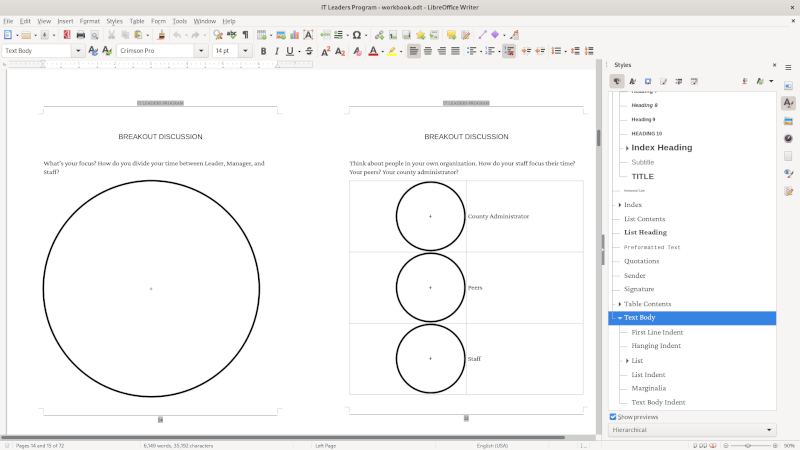
Kelly McCullough relies on LibreOffice as a backup:
Word, when it works, LibreOffice when Word is sulking.
Chris Hermansen uses OnlyOffice:
These days I'm using OnlyOffice more and more. I haven't tried the web version but I have the desktop version installed on my Ubuntu desktop. While I generally detest O365's design with the space-gobbling and shape-shifting ribbon along the top, OnlyOffice seems to generate less grumbles among my O365-using colleagues. (Apparently, LibreOffice and GoogleDocs have a way of inserting all sorts of new styles or mangling existing ones. So I don't use those.)