 4 popular word processors
4 popular word processors
Technical writers often rely on a word processor to do much of their work. Compare the pros and cons of 4 popular word processors.
The word processor is often the go-to tool for technical writers. It used to be that there was just one word processor to choose from: Microsoft Word had become so ubiquitous, it had become the de facto standard everywhere. Today, we have several alternatives for word processing.
Let's examine four of the most common platforms:
Word on the desktop
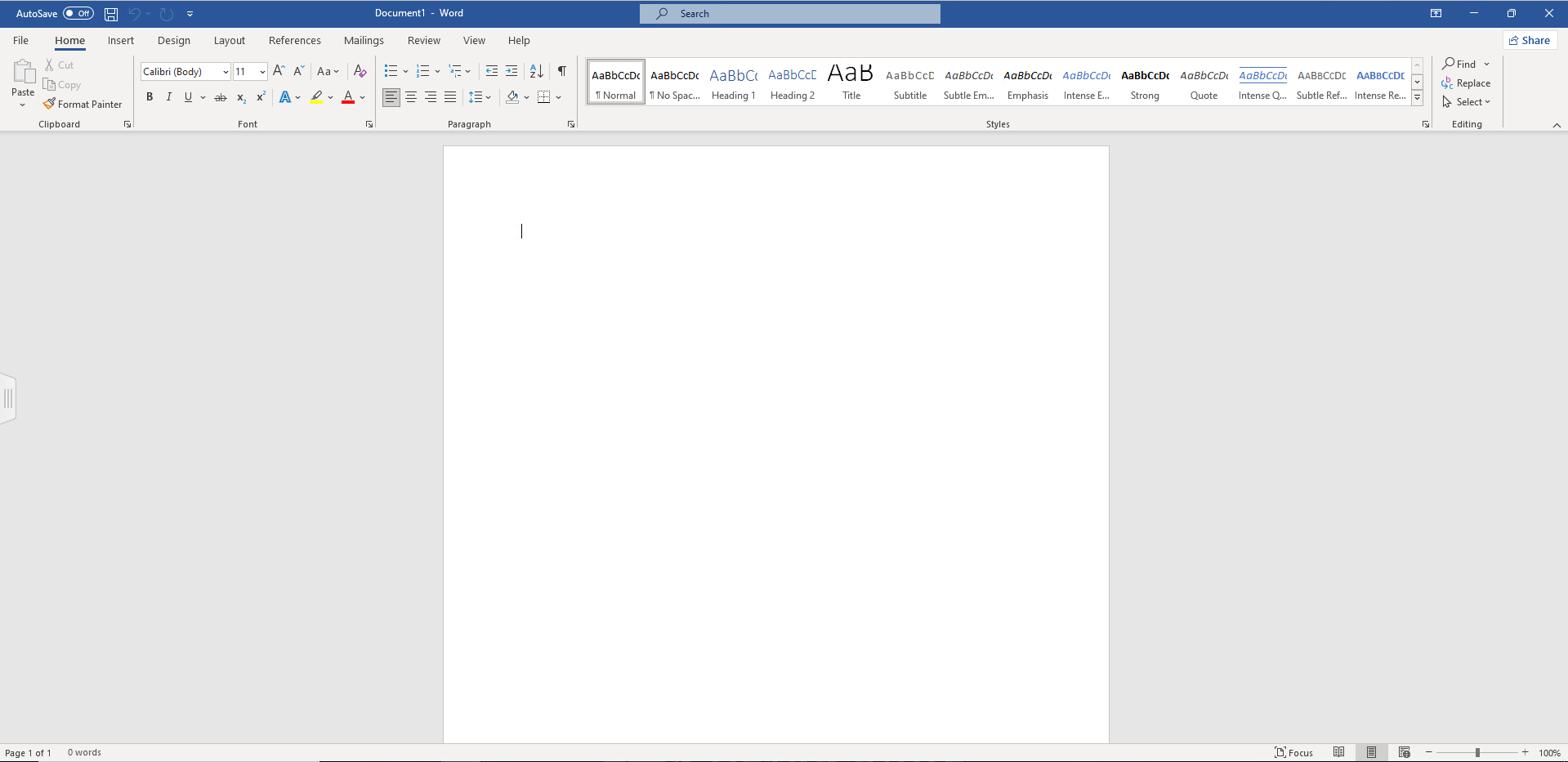
For longer than I know, Microsoft Word ruled the desktop on Windows and Mac. If you needed to write documentation and share it with others (and who didn't?) your only realistic choice was Microsoft Word.
Microsoft still provides Word on the desktop, starting at the Microsoft 365 Personal level. This tier also includes the other Microsoft Office apps, including Excel and PowerPoint.
What I like
Word on the desktop is still a powerhouse. The features are all still there, just the way you remember them. If you prefer a desktop application for your word processing, then Word is there for you.
For my work, I live and die by styles. If I start a new project that has specific formatting requirements, I can use paragraph and character styles to do most of the heavy lifting for me.
What I don't like
With everything moving to the web, I'm not sure where Word on the desktop is headed. Microsoft seems to encourage moving to the cloud now. And Word on the web is great for some things (see below) but I can't yet do everything on the web that I can do on the desktop.
Google Docs
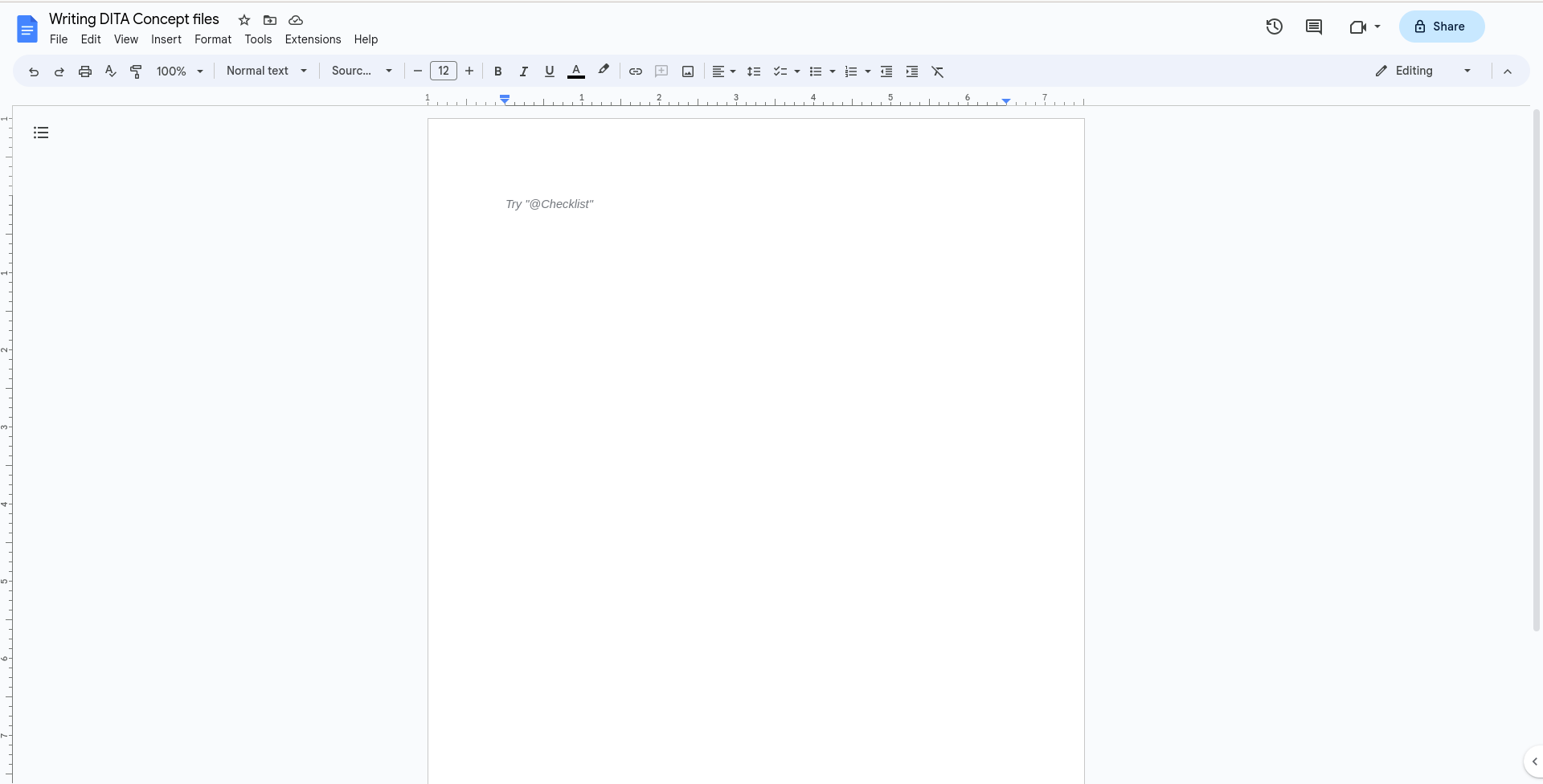
Google launched Google Docs in 2006 as a web-only alternative to the Microsoft Office suite. This seemed to be a delivery on the old promise from Sun Microsystems that "The network is the computer." The idea of doing all your work from a web browser was fantastic. The first Google Docs was okay, a basic word processor. But over the next year or two, Google Docs added enough features to become a competitive alternative.
Part of the Google Suite or "Google Workspace," Google Docs is available to anyone with a Gmail account. You can also get a “professional” tier of Google Docs if you buy into one of the levels of Google Workspace.
What I like
I love how smooth Google Docs feels. I'm constantly surprised that Google Docs runs as well in a browser when it has so much to offer.
Being able to modify styles is a power feature for me. And being able to save my styles as a default makes it easier to create documents that look the same.
What I don't like
While it's great that I can modify an existing style, I'm limited to just the styles offered through Google Docs: Normal text, Title, Subtitle, and Headings 1 to 6. If you need to create a style of your own, such as a style for "verbatim" text like computer code, you're out of luck.
My workaround is to use the Paint Format tool to copy/paste the set of styles from a text selection and apply it to another text selection. But that gets pretty old pretty quickly. Try writing a very technical document that includes computer code and sample program output, and you'll know why I wish Google Docs had a "New style from selection" feature like Word does.
But this doesn't suit all of my needs. To make document review easier, I prefer to display special formatting (such as bold and italics) in blue. But Google Docs doesn't support character styles, so I can't define an "Italics" style to do this. Instead, if I need to put text in italics, I have to take the extra step of highlighting the text and changing the color to blue.
Word on the web
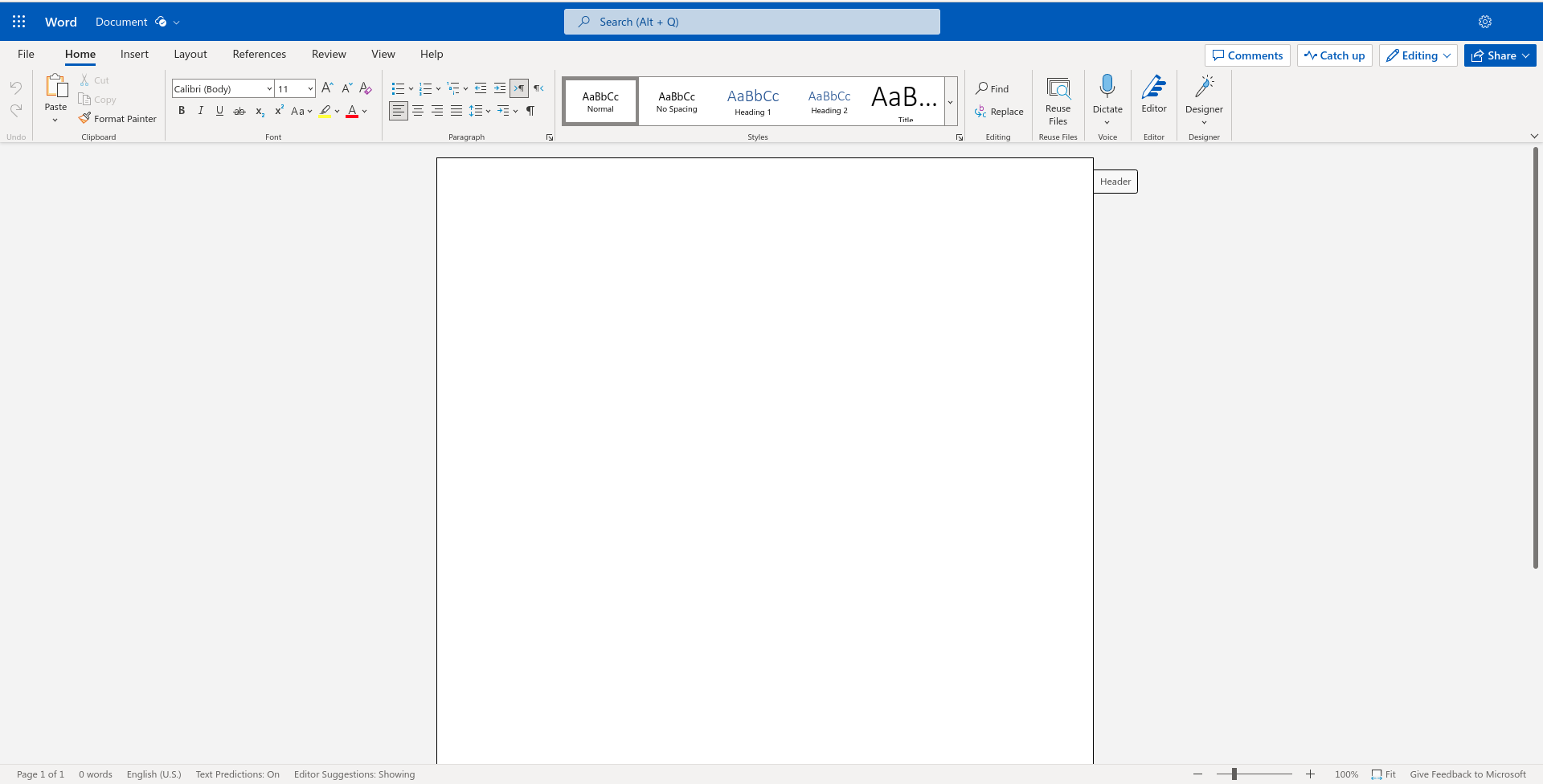
By 2009, Microsoft realized that the web was the future. Microsoft announced that Word and other Office apps would also become available as Web apps. If all you need is Microsoft Word, you can use it for free by signing up for a home user account. The free tier provides only Word for the web, and includes basic spelling and grammar, basic templates and fonts, dictation and voice, and 5GB of cloud storage.
What I like
Word on the web is a very capable word processor. I like the fidelity with other Microsoft Word documents - you know Microsoft will ensure Word on the web can perfectly represent Word documents.
I also like that the web browser is the great equalizer. Your desktop operating system doesn't matter anymore - it's all about the web browser. I use Google Chrome and that works great for me.
My big gripe about Word on the web has been resolved: you can now modify styles based on a selection, or create a new style from a selection. I rely on styles when writing technical documents, and this feature means a lot to me.
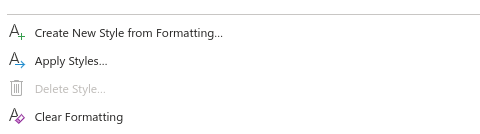
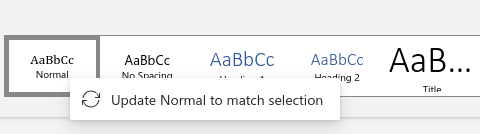
What I don't like
Word on the web uses inches for horizontal measurements but insists on using points for vertical measurements. For example, when changing paragraph options, you can set the left and right spacing in inches, but you can only set the top and bottom spacing as points.
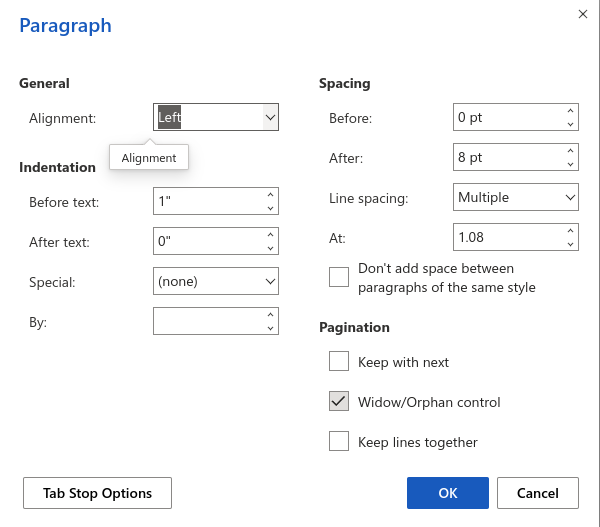
Word on the desktop also measures vertical spacing in points - but in the desktop app, if you type 1" into the paragraph options dialog, Word translates that to 72 points behind the scenes. I guess with Word on the web I'll still have a reason to remember the typography trivia that a typesetting point is 1/72 of an inch, or 1/12 of a pica.
LibreOffice on the desktop
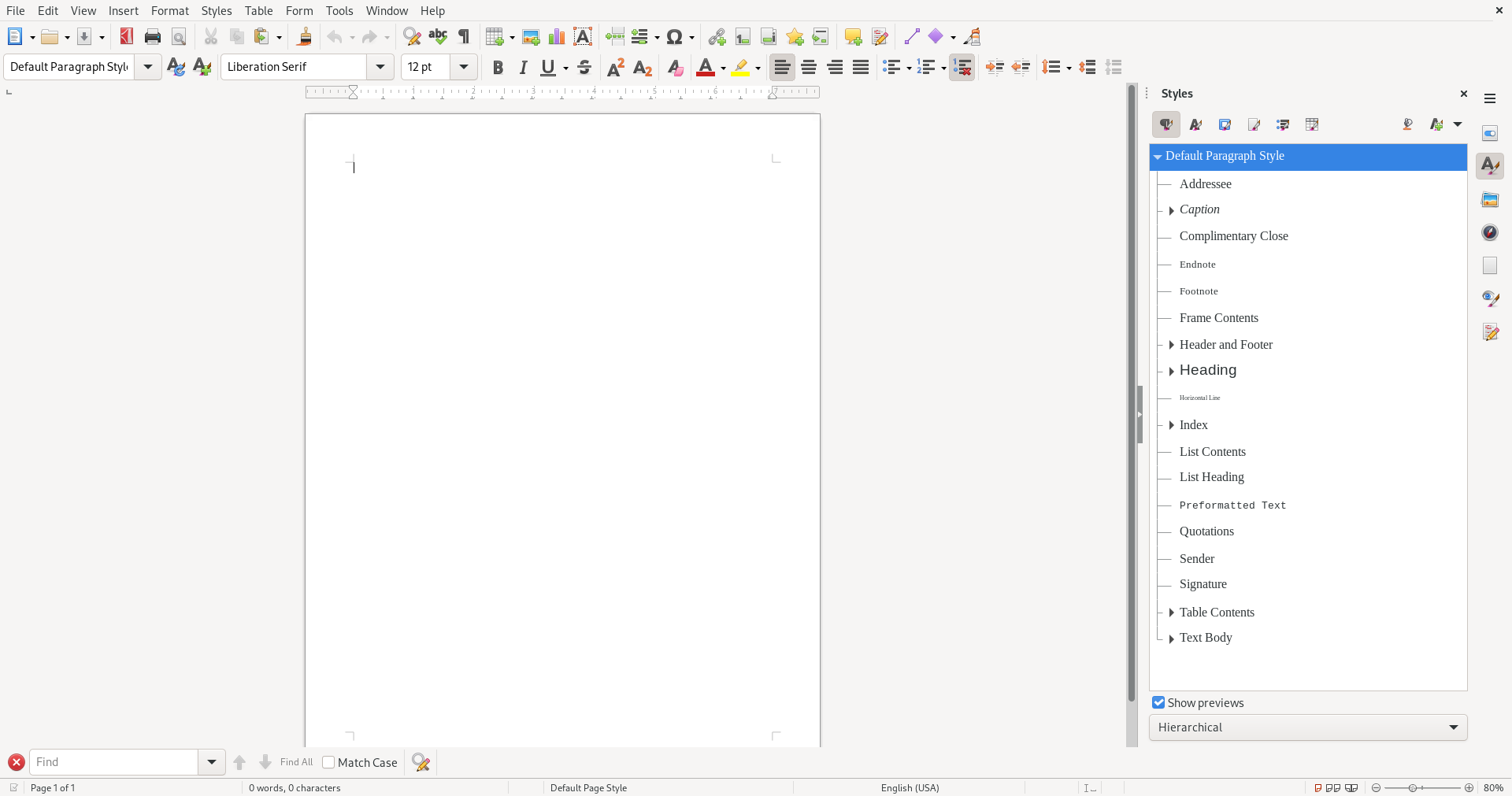
I can't review Word and Google Docs without also discussing LibreOffice. Open source software isn't an "also-ran." This open source office package is a powerful desktop application that is a very capable alternative to other office suites - including Microsoft Office.
The brief history is that LibreOffice started as StarOffice (from Star Division, Germany) back in the day. Sun Microsystems acquired StarOffice in 1999, and later released the suite as open source software, now OpenOffice. Development later stalled when Oracle acquired Sun. A group of developers forked the open source codebase to create LibreOffice, and created The Document Foundation to support further work.
Today, LibreOffice runs on every modern platform, including Windows, Mac, and Linux.
What I like
LibreOffice is open source software, and it's free for anyone to use. (But be nice and support them with a donation. If you're replacing Microsoft Office with LibreOffice, maybe use LibreOffice's suggested donation of $4/month or $40/year - that's a little below the Microsoft 365 Personal price.)
I like that LibreOffice offers the full office suite features. As a technical writer, my primary use is LibreOffice Writer, and it does the job quite well. LibreOffice provides great flexibility in its styles - not just paragraph and character styles, but also page, table, list, and frame styles.
And if LibreOffice doesn't offer the style you need, it's easy enough to create your own with Styles > New Style from Selection. You can also import styles from other documents using Styles > Load Styles from Template.
One other feature I love is the keyboard shortcuts. I can bind a keyboard shortcut to activate certain styles. I've redefined ctrl-b (usually bold) to set the Strong Emphasis (same as bold) character style, ctrl-i (usually italics) to turn on the Emphasis (same as italics) character style, and ctrl-space to return to No Character Style (plain text). I have similar shortcuts to switch to the paragraph styles I need.
What I don't like
I can't get over the fact that LibreOffice just looks old. I know the LibreOffice team is working to clean up the user interface. One interim measure is to change the icon theme to something more modern-looking; the Colibre (SVG) icon set looks very nice.

