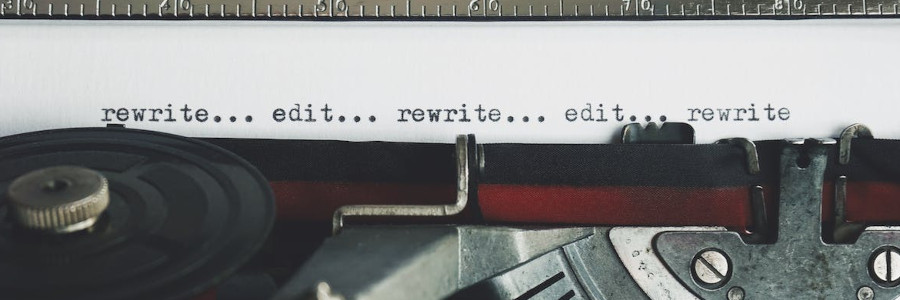 WordStar for professional writing
WordStar for professional writing
Explore why this word processor from the 1990s is a power tool for professional writers.
WordStar was a popular desktop word processor, originally published by MicroPro for the CP/M operating system in the late 1970s. WordStar was later released for MS-DOS in the early 1980s where it gained the height of its popularity, noted for its ease of use and advanced formatting.
While discontinued in the early 1990s, WordStar is still popular in 2024 for many professional writers. Science-fiction author Robert J. Sawyer is one such user, who recently released a repackaged version of WordStar 7, the last version of WordStar for MS-DOS. We asked him about how he uses WordStar, and what makes WordStar a great word processor:
1. Let’s start with an introduction: Who are you and what do you do?
I’m a Hugo and Nebula Award-winning science-fiction writer living just outside Toronto. I suppose I’m best known for the FlashForward TV series on ABC, which was based on my novel of the same name, and for which I was one of the scriptwriters. My most recent book, my 25th, is The Downloaded, which is available for free to Audible subscribers and is also available in print and ebook forms.
2. What version of WordStar do you use, and how do you run it?
I started with WordStar 2.26 on an Osborne 1 CP/M computer in December 1983, and I updated as each new version came along. The final version, WordStar 7.0, is what I’ve been using since 1992. Since WordStar was first released in 1978, fourteen years earlier, I’ll point out that WordStar 7.0 has been the current version of WordStar for thirty-two years now. Although WordStar 4.0, which some users cling to (hi, George!), was certainly a wonderful program, WordStar 7.0 is so much more sophisticated. I run WordStar under DOSBox-X (not plain DOSBox, which is aimed mostly at gaming) on a Windows 11 Pro computer, specifically a Framework 13 laptop, with two external monitors and an ergonomic keyboard attached.
3. What makes WordStar a great word processor?
I outline this in depth on my website.
But to just mention one significant thing: WordStar is ideal for touch-typists. You can do everything—everything—without taking your hands off the home typing row. In Microsoft Word, even something as quotidian as backspacing to correct a mistyped character requires breaking the flow of typing by forcing you to lift your right hand from the home-typing row to hit the backspace key; in WordStar, backspacing is a simple home-typing-row command that doesn’t break the creative rhythm at all.
4. How easily can you customize what WordStar can do?
WordStar’s interface is very customizable, much more so than is Word’s. I prefer a clean screen, so I have just a single line at the top of the screen for WordStar status messages—the very specific messages I want to see—and a single dim character at the far right showing me my relative position in the document. WordStar had the ability, if you wanted, to have a night mode decades before Word offered that; I write with cyan letters on a black background, and I have WordStar fill the entire screen: no Windows crap visible at all. It’s a totally distraction-free setup.
5. How do you share WordStar files with others?
WordStar 7.0 comes with a program that can convert its files to Word .doc format, as well as .rtf, which can be read by any modern word processor. But I’m very picky about manuscript formatting and layout, so ages ago I created my own system for conversion, using WordStar macros, to produce .rtf files that are perfect, better, in fact than what you’d get using Word; type “Election ’24” in Word, and you’ll get a single open quote at the beginning of the abbreviated year instead of an apostrophe—madness! I then just load the .rtf file into Word and save it as .docx. In fact, I wrote the answers to this interview in WordStar but used the system I just described to produce the Word file I’ve sent you containing them.
6. What are some things that are easy to do in WordStar that are more difficult to do in another word processor?
Here’s a simple one. Mark a block of text. See that in the middle of the block, you’ve used the word “inane” instead of “insane”—both good words for describing the Microsoft Word interface—and move your cursor to add the missing s. In WordStar you get the logical result: the block stays marked, and the word is changed, and you can go do whatever the heck else you wish to do. But in Word, the moment you type that s, all the text—possibly thousands of words!—is gone. And God forbid in Word that you should mark a block and then decide not to deal with it right away. WordStar lets me do operations in any order I wish, not in a prescribed sequence of steps that must be carried out in exact order, as you have to do in Word.
And, of course, WordStar lets you see the formatting codes (or hide them; WordStar invented reveal codes, a feature WordPerfect later adopted but Word never got), and, in WordStar, you can treat formatting codes as you would any other part of the document. Try to block mark a font designation or a color designation in Word and then move it or copy it somewhere else. It simply can’t be done in Bill Gates’s monstrosity, but it’s effortless in WordStar.
7. When you write your books in WordStar, how do you format your documents?
WordStar actually has three kinds of formatting codes: simple ASCII control codes for toggling bold or italics, or putting in a nonbreak space, and so forth; dot commands (lines that begin with a dot, or period, are treated as commands in WordStar), and formatting tags for things like style sheets, font choices, footnotes, and more. And I use them all.
The dot commands can be very powerful; they can contain math equations or conditional statements—so you can, for instance, edit on an eight-inch ruler line but print out on a 6.5-inch one; try that in Word—or, with a dot command, convert all the footnotes in a document to endnotes, and so much more.
I use the ruler dot command to set margins and tabs so much more quickly than you can do it in Word. You want paragraphs indented half an inch, the right margin at 3 inches, and tabs at, say, one and one-and-a-half inch? I can just type a line that does that:
L----P----!----!-------------RWant to change any aspect of that? Simply edit the ruler-line dot command as you would edit any text. Want to convert a regular tab to one that lines up on the decimal point instead? Just overtype the ! with an #. You can do all that in seconds just by typing, rather than going through a complex multitabbed dialog box, as you must in Word.
But, yes, my most-used dot command is the “..” command, which lets me insert a comment to myself. And, of course, if you consider the dot commands a visual distraction, just hide them until you want to see them again.
By the way, although obviously the creations I’ve made with WordStar that I’m most proud of are my twenty-five novels, I’ll point out that my website, with over a million words of text spread over 800 documents, was entirely hand-coded in HTML with WordStar. Please give it a visit at sfwriter.com.
Thanks to Robert J. Sawyer for sharing this excellent insight into this classic and outstanding word processor!
